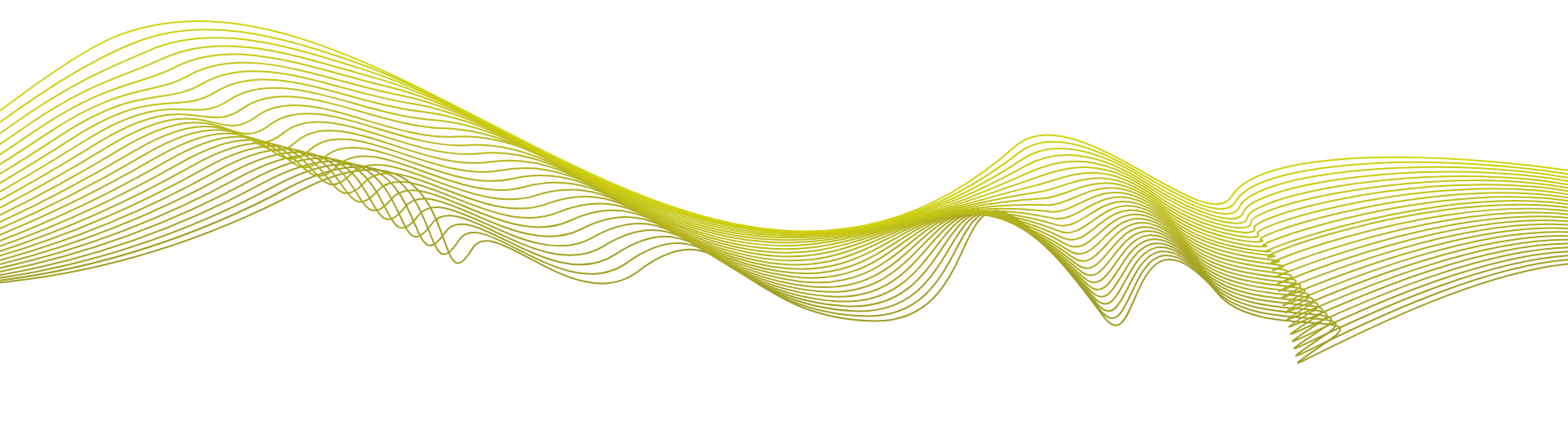An integrated communications platform that combines cloud-hosted phone, chat, contact center and analytics to meet the growing challenges of today’s business.

Judge Us By the Companies We Keep
Single-Source Business Communications Suite.
Tools that work great on their own, and even better together…
Voice
Cloud-based, hosted voice services deliver the functionality, scalability, and reliability to meet the growing challenges of today’s business.
Internet
Privately managed Internet connections with QoS and 24/7 monitoring are the perfect complement to our hosted voice services.
Contact Center
Is affordable, flexible and scalable. Get the system that fits your needs now. No need to purchase a Contact Center Suite that’s more than you need to grow into or to worry about outgrowing.
Improve your communication services for less than you’re spending now.
Verve Cloud's integrated voice and data solution is designed to give you everything you need to maximize your company’s uptime and reduce the time you spend managing your phone system.

Get Started
Find your personalized communications solution.